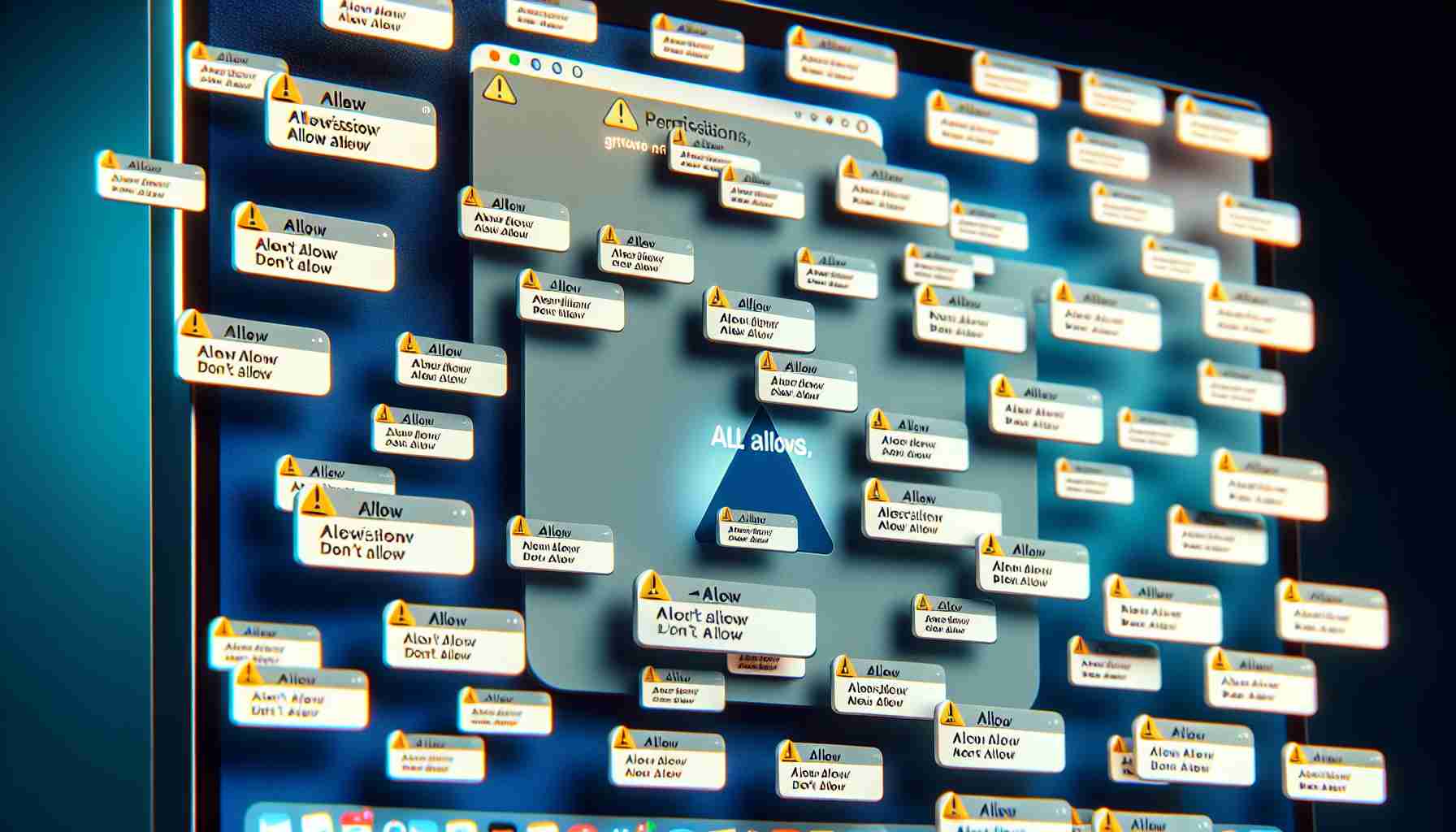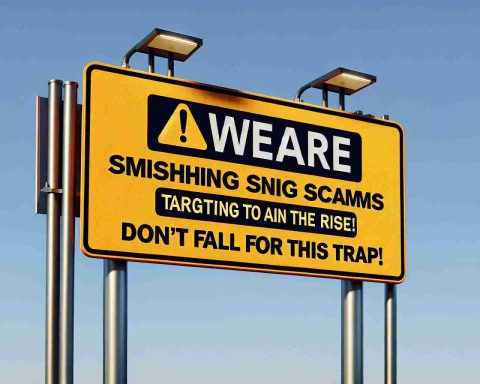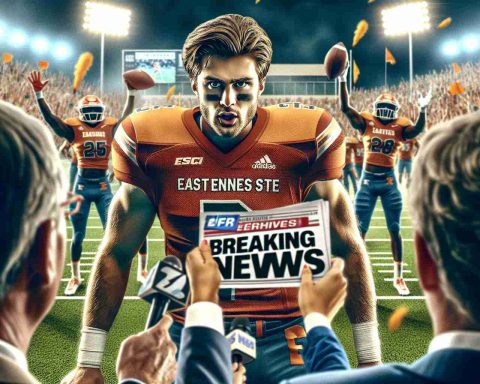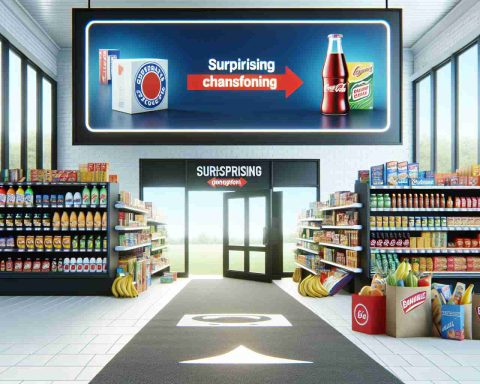Mac users encountering the latest macOS Sequoia update have found themselves inundated with repetitive pop-ups requesting app permissions. While Apple aims to keep its users informed, the frequency of these alerts has become a source of frustration. In response to this nuisance, a software developer has introduced a novel solution known as Amnesia.
Amnesia serves as a practical utility that allows users to mute these annoying reminders specifically related to Screen Capture Access. This application can be configured to manage permission notifications on a monthly basis, offering a temporary reprieve while Apple works on a more permanent fix.
To address the issue with ease, users can follow a simple process to acquire and set up Amnesia:
1. Access the Amnesia website to purchase the app, setting your own price with a minimum of one Euro required for transaction completion.
2. Download and install the app by extracting the downloaded .zip file and following the standard procedures for Mac installations. Once it’s in place, users can adjust permissions for any Screen Capture applications that need modifications.
While alternative methods exist for stopping these notifications, they typically require advanced programming skills and may pose risks for inexperienced users. It is advisable for those without technical expertise to utilize Amnesia for a safer and simpler resolution.
Understanding and Managing macOS Sequoia’s Notification Overload
The recent macOS Sequoia update has become synonymous with a barrage of permission alerts, leaving many users exasperated. This excessive notification frequency is not just a minor inconvenience; it raises significant concerns around user experience and privacy management on the platform. If you’ve delved into the depths of this issue, you might be wondering how to cope with this new reality. Here are some essential insights into dealing with the notification chaos.
Key Questions and Answers
1. Why are the permission alerts so frequent in macOS Sequoia?
– The alerts are primarily due to Apple’s heightened focus on user privacy and application security. Each time an app attempts to access specific system features, like the camera or screen recording, macOS requests explicit permission from the user, leading to a flood of pop-ups.
2. What impact does this have on user experience?
– The relentless notifications can lead to user fatigue, which may prompt users to grant permissions hastily to avoid interruption, potentially compromising privacy and security practices.
3. Are there any built-in ways to manage these alerts?
– Yes, users can navigate to `System Preferences > Security & Privacy > Privacy` to review and adjust permissions for apps. However, this may become cumbersome with a long list of applications.
Key Challenges and Controversies
One of the primary challenges is balancing user privacy with usability. While many users appreciate the heightened security, others find the constant interruptions disruptive. There’s also a debate on whether the system should limit the volume of these notifications or introduce smarter prompts that minimize user annoyance without sacrificing security.
Advantages and Disadvantages of Excessive Permission Alerts
Advantages:
– Enhanced Security: The rigorous permission requests help guard against unauthorized access to sensitive information, which is vital in today’s digital landscape.
– Increased User Awareness: Users become more conscious of what data apps use, potentially leading to more informed decisions around privacy.
Disadvantages:
– User Frustration: The overload of notifications may lead to a negative experience, pushing users to overlook important alerts or dismiss them without consideration.
– Permission Fatigue: As users become desensitized to alerts, they might grant permissions more readily, which could undermine the very security measures intended by the warnings.
Practical Strategies to Ease the Notification Burden
In addition to using tools like Amnesia, users might consider adjusting their notification settings under `System Preferences > Notifications` to limit when and how often alerts are shown. Moreover, regularly auditing installed applications and their permissions can help users retain control over what data is shared and accessed.
Related Resources
For users seeking additional information about managing permissions and enhancing security practices, check out the following resources:
– Apple macOS Security
– Apple Support: Manage app permissions
By taking proactive steps and employing available solutions, users can navigate the complexities of permission alerts in macOS Sequoia while maintaining a robust security posture. In the end, it’s about finding a balance that works for individual user needs while embracing the benefits of an evolving operating system.